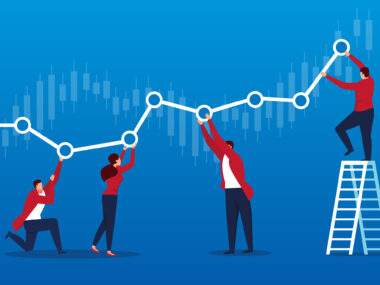Many iPhone Users, especially new Users, often ask, “How to delete apps on iPhone that are hidden?”
For many expert users of iPhones, there are simple steps to answer that question. Our iPhones fill up with many apps over time, regardless of the version or type of Iphone that’s in the question, some of which may be hidden and forgotten.
These covert apps not only consume important storage space but may also hurt the overall functionality of our gadgets. In this in-depth guide, we’ll walk you through how to delete hidden apps on iPhones.
These detailed instructions will show you how to organize your smartphone and maximize its performance, whether you wish to clear your home screen of clutter or free up storage space.
Steps on Deleting Apps on iPhone that are Hidden

Unveiling the Hidden Apps
You must locate any hidden apps on your iPhone before you can delete them. Apps that you have downloaded but no longer see on your home screen are referred to as hidden apps. Follow these easy procedures to disclose these concealed apps:
- Swipe down on your home screen to access the search bar.
- Type the name of the app you suspect is hidden.
- Look for the app in the search results. If it appears, it means the app is still installed on your device but not visible on the home screen.
Unhide Hidden Apps
In some cases, apps may be hidden intentionally but can still be accessed through the App Library. To unhide an app and make it visible on your home screen, follow these steps:
- Long-press anywhere on your home screen that is empty.
- Tap on “Customize Home Screen.”
- Look for the app you want to unhide in the App Library.
- Tap and hold the app icon, then drag it to your desired location on the home screen.
- Press the home button (for iPhones from iPhone 6, iPhone 7, iPhone 8) or swipe up (For Iphones from X to the latest version) to exit the customization mode.
Deleting Hidden Applications

Once you have identified the hidden apps on your iPhone, it’s time to delete them. Here’s how you can permanently remove hidden apps from your device:
- Press the app icon repeatedly until it begins to jiggle.
- Search for the little “x” symbol that may be seen in the app icon’s top-left corner.
To remove the app, tap the “x” icon. - There will be a confirmation message. Click “Delete” to continue.
For each of the hidden apps you want to remove, use the same procedure.
After knowing how to delete your apps on iPhones that are hidden you have still got to complete some processes and steps to enjoy full maximization of your iPhone’s storage and performance. below are a guide and steps involved;
Clearing Apps Data and Documents
All connected data and documents may not always be deleted when an app is deleted. You need also take the following actions to guarantee a thorough removal:
- your iPhone’s “Settings” menu.
- Click “General” after scrolling down.
- Click on “iPhone Storage”. Tap on the app you wish to remove by searching for it.
- Click “Delete App” to delete the app and all of its related data.
Managing Offloaded Apps
In some cases, apps may be offloaded from your iPhone in order to free up storage space. To manage offloaded apps and delete them completely, follow these steps:
- Go to your iPhone’s “Settings” menu.
- Go to “General” and choose either “iPhone Storage” or “iPad Storage.”
- Find the offloaded application you want to delete.
Tap the app, then choose “Delete App”.
Conclusion
It’s simple to amass many programs on your iPhone in the constantly increasing world of mobile applications. While having too many apps can have certain drawbacks, they can also increase productivity and amuse.
We’ll look at the negative effects of having too many apps on your iPhone in this article. It’s critical to be aware of the negative effects of installing an excessive number of apps on your device, including reduced storage space and potential privacy and security threats.
The battery life of your iPhone can be severely impacted by having numerous apps open in the background. Many apps may still use power to update data, send notifications, or carry out background tasks, even when not in use. Your battery is more likely to drain when you add more apps, necessitating more frequent charges.
Removing hidden apps from your iPhone may declutter it, improve efficiency, and free up priceless storage. You may quickly find, reveal, and delete hidden apps on your iPhone by following the detailed methods provided in this article.
Utilize your device’s controls, simplify your home screen, and benefit from a more streamlined and effective mobile experience. Don’t allow hidden apps to drag you down—reclaim the potential of your iPhone right away!
Read Next Article: